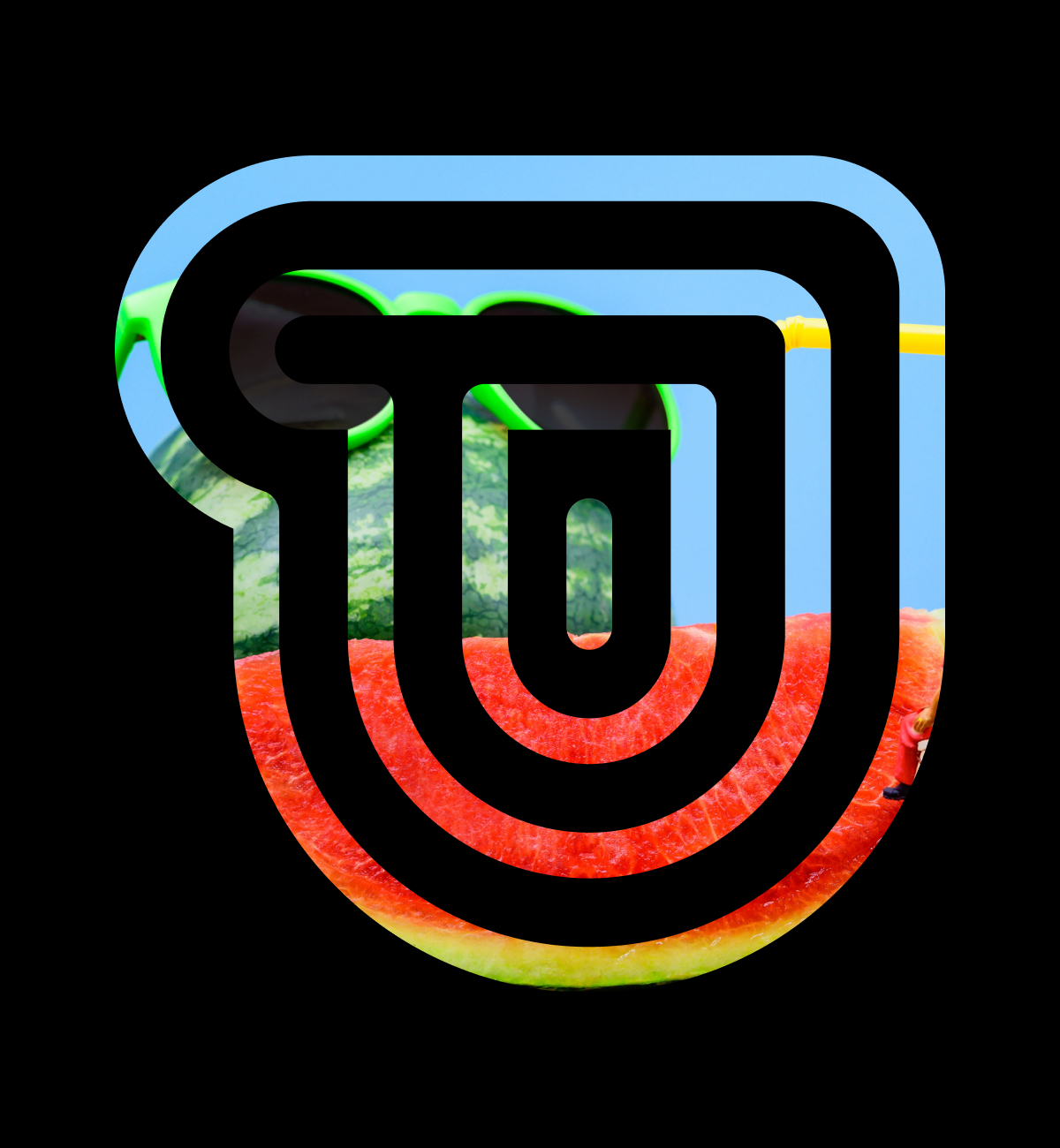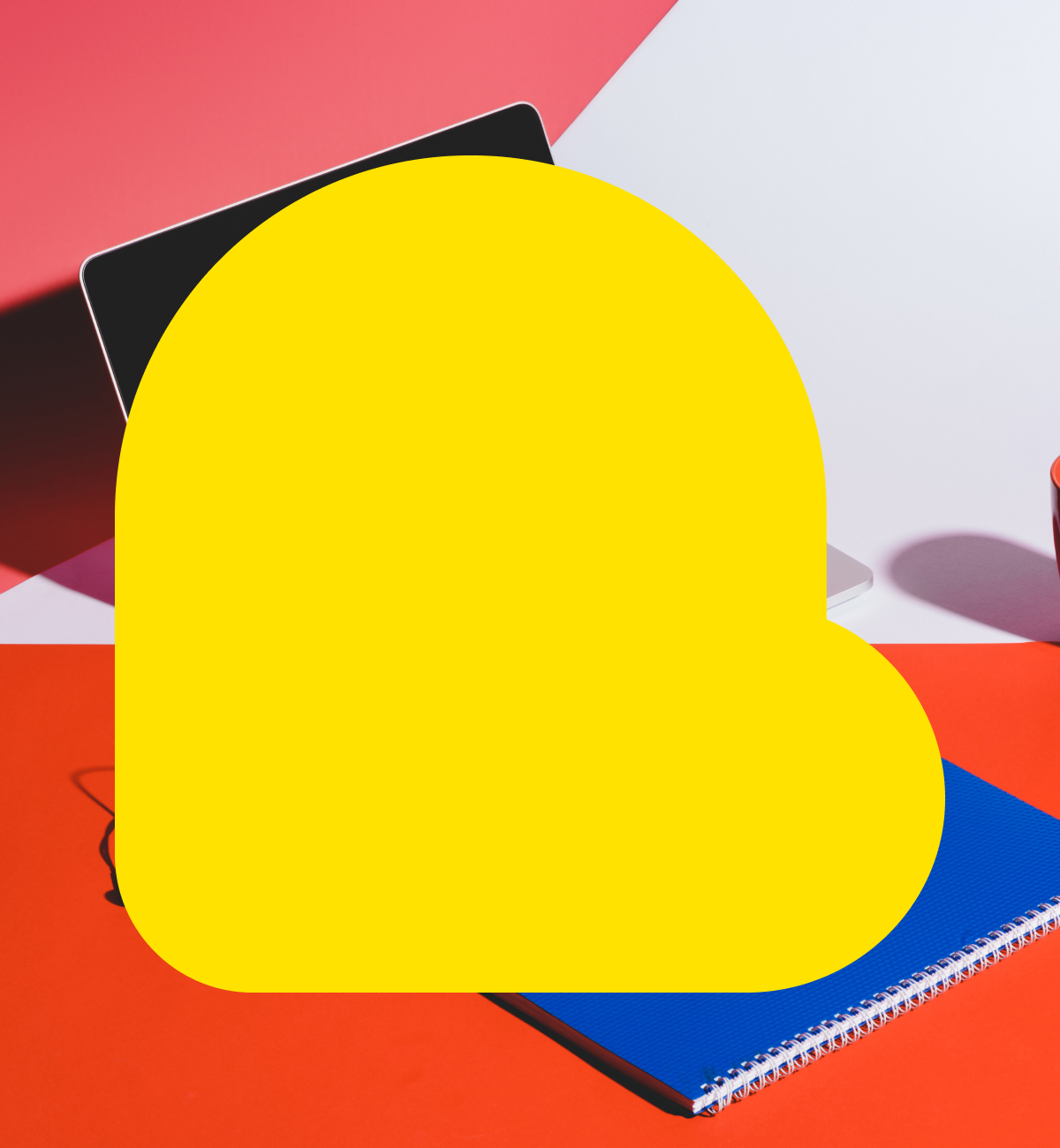Summer is in full swing, and with the temperatures rising, people are looking for ways to cool down. If you’re a beverage company, that means an audience that’s primed to be even more receptive to your message. To really take advantage of the opportunity to share the story behind your brand during this time of year, we’ve put together the following tips to tap into insights and reach consumers who are ready to raise a glass.
Tip #1: Pick an Actionable Hashtag for Endless User-Generated Content
If you have a popular beverage business or extra Instagram-worthy can or bottle, your customers may already be sharing your product across social media, so it only makes sense to capitalize on this user-generated content with a branded hashtag. If they’re not already sharing images of your product, a social media campaign that incentivizes them to do so could be the perfect solution.
Promoting a branded hashtag and UGC not only gives you access to an unlimited supply of images and content, but it gives your audience a reason to interact with you on social media. A noteworthy example is the Sparkling Ice campaign that invited people to cast their vote on a mystery flavor for the chance to win prizes, including a VIP trip to a music festival. Coca-Cola’s #ShareACoke is another great retail and social media campaign example of a branded hashtag campaign that was an extremely successful extension of a larger brand campaign.
Whichever hashtag you choose, be sure to consider your audience’s lifestyle and existing behavior online, make sure the hashtag is actionable and choose a hashtag that includes your brand’s name.
Tip #2: Utilize Facebook Networks and Sponsorships To Engage a Captive Audience
Beverage brands are also going beyond ideas for retail and POS marketing campaigns to create content specifically for social media. This may take the form of leveraging existing relationships and sponsorships. If your beverage brand sponsors or partners with another brand in another industry, consider ways to rethink your beverage or packaging to engage another customer base.
For example, to support Liverpool FC, beer company Carlsberg created a special red beer to match the team. To promote the campaign, Carlsberg leveraged the power of global fan Facebook groups to generate excitement for the new beer. As noted by the Digital Marketing Institute, this type of collaboration can be very effective in keeping a brand front of mind long after the campaign ends.
Tip #3: Capitalize on the Senses with Instagram Reels
You already know that as the most visual social media platform, Instagram is the perfect fit for your brand, but don’t forget to explore the potential of Instagram Reels. With Reels, you can really drive home the sensory experience associated with your product like pouring, drinking, bubbling, brewing and more. Reels will also help boost your engagement and you can repost them elsewhere across social media, like TikTok. Overall, leveraging the short-format style of Instagram Reels can be an effective way to promote your beverage brand.
For more inspiration on the types of content to create, we have a few helpful tips on how to boost engagement using photography and short videos here. You can also check out ongoing work we’ve created for brands here. And don’t hesitate to reach out to see how we can help take your beverage brand to the next level. Cheers!